The default Photoshop CS3 workspace is grey and comprises several components – the Menu bar, Options bar, Tool palette, Document window, Palette icons and three palette groups:
Navigator group, Colour group and the Layers group. Your workspace may look different to the example shown below as you can open, close and move the components around on the screen.
Tuesday, June 29, 2010
Sunday, June 20, 2010
How to start Adobe Photoshop CS3
Photoshop Orientation
Photoshop is an image-editing application that you can use to create, change and correct photographs and images.Before you can begin to use Photoshop for working with your images, you must first get acquainted with some of the basics. You will learn about the basic components of the workspace, such as the palettes, menu and tools; discover how to set up the program to suit your personal needs; find out how to create new images and open images that you have scanned or taken with a digital camera; plus more.
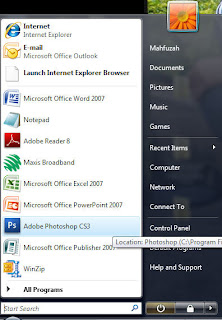
When you install Photoshop CS3, it will be added to the All Programs menu, under the heading Adobe Photoshop CS3. Once you have opened the application several times using this menu, the Photoshop option will also appear at the top of the Start menu, providing an even quicker method for starting Photoshop. You can also open Photoshop by double-clicking on its desktop icon, if present.
Photoshop is an image-editing application that you can use to create, change and correct photographs and images.Before you can begin to use Photoshop for working with your images, you must first get acquainted with some of the basics. You will learn about the basic components of the workspace, such as the palettes, menu and tools; discover how to set up the program to suit your personal needs; find out how to create new images and open images that you have scanned or taken with a digital camera; plus more.
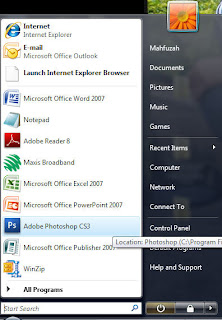
When you install Photoshop CS3, it will be added to the All Programs menu, under the heading Adobe Photoshop CS3. Once you have opened the application several times using this menu, the Photoshop option will also appear at the top of the Start menu, providing an even quicker method for starting Photoshop. You can also open Photoshop by double-clicking on its desktop icon, if present.
Friday, June 18, 2010
oneStop Tutorials - Do it yourself
This blog provides a lot of interest tutorial. Easy to learn and do it.
Welcome to oneStop Tutorials, here have a lot of easy tutorials on how to use Ph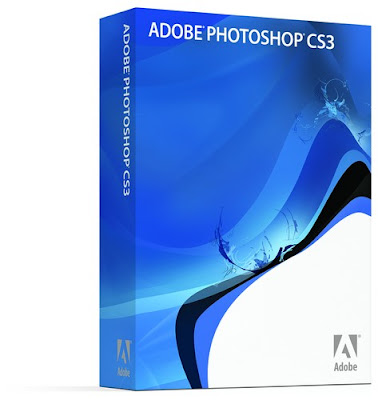 otoshop the world leading graphics editing software from adobe. i hope you will find our adobe Photoshop tutorials helpful and interesting to read and that you enjoy your stay.
otoshop the world leading graphics editing software from adobe. i hope you will find our adobe Photoshop tutorials helpful and interesting to read and that you enjoy your stay.
Enjoy do it...
Welcome to oneStop Tutorials, here have a lot of easy tutorials on how to use Ph
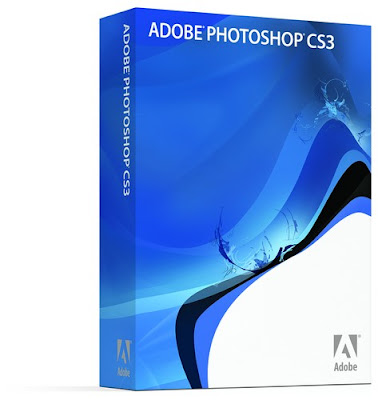 otoshop the world leading graphics editing software from adobe. i hope you will find our adobe Photoshop tutorials helpful and interesting to read and that you enjoy your stay.
otoshop the world leading graphics editing software from adobe. i hope you will find our adobe Photoshop tutorials helpful and interesting to read and that you enjoy your stay.Enjoy do it...
Subscribe to:
Comments (Atom)